Difference between revisions of "Lutris"
m (I learned how to format images) |
Tag: Undo |
||
| Line 1: | Line 1: | ||
'''Lutris''' is a Linux gaming app that primarily provides installers for games not available on Steam. It can also act as a singular app for your whole game library. | [[File:Lutris icon.png|thumb|Lutris's icon.]] | ||
'''Lutris''' is a Linux gaming app that primarily provides installers for games not available on Steam. It can also act as a singular app for your whole game library. | |||
| Line 8: | Line 9: | ||
For example, on Pop!_OS, go to the '''Pop Shop''' and search "Lutris". | For example, on Pop!_OS, go to the '''Pop Shop''' and search "Lutris". | ||
[[ | [[File:Pop Shop - Lutris.png|frameless|581x581px]] | ||
Then, click install. | |||
Then, click install. | Then, click install. | ||
| Line 22: | Line 19: | ||
The most important feature of Lutris is that you can install games and launchers not found on Steam using '''install scripts'''. If you want to use an install script, select Lutris in '''Sources''' and click "Community Installers". | The most important feature of Lutris is that you can install games and launchers not found on Steam using '''install scripts'''. If you want to use an install script, select Lutris in '''Sources''' and click "Community Installers". | ||
[[File:Communityinstallers.png|frameless|496x496px]] | |||
Then, in the top bar, click "Search games" and put in the name of the game you want to install. | |||
Then, in the top bar, click "Search games" and put in the name of the game you want to install. | Then, in the top bar, click "Search games" and put in the name of the game you want to install. | ||
[[ | [[File:Installscripts.png|frameless|430x430px]] | ||
Here, we'll click on the game with the photo, and click "install" on the bottom left side of Lutris. After that, we'll follow the prompts to install the game. | |||
Here, we'll click on the game with the photo, and click "install" on the bottom left side of Lutris. After that, we'll follow the prompts to install the game. | Here, we'll click on the game with the photo, and click "install" on the bottom left side of Lutris. After that, we'll follow the prompts to install the game. | ||
| Line 50: | Line 35: | ||
Login to these stores by navigating to their tab in '''Sources''', and logging in to them by clicking the '''Connect''' icon. | Login to these stores by navigating to their tab in '''Sources''', and logging in to them by clicking the '''Connect''' icon. | ||
[[File:Lutrislogin.png|frameless]] | |||
Revision as of 00:05, 20 January 2022
Lutris is a Linux gaming app that primarily provides installers for games not available on Steam. It can also act as a singular app for your whole game library.
You can also install game launchers like the Origin Client, Battle.net, and the Epic Games Store through it. Lutris also lets you import game launchers from various sources, such as GOG, Humble Bundle, and Steam.
Installing Lutris
You can typically install Lutris through your distribution's app store (e.g. GNOME Software, Discover, Pop Shop).
For example, on Pop!_OS, go to the Pop Shop and search "Lutris".
Then, click install.
See Lutris's download page for more ways to install it.
Installing a game through Lutris
The most important feature of Lutris is that you can install games and launchers not found on Steam using install scripts. If you want to use an install script, select Lutris in Sources and click "Community Installers".
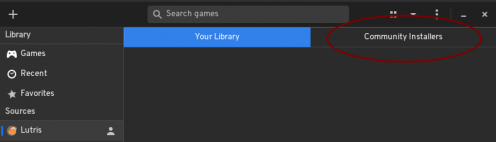 Then, in the top bar, click "Search games" and put in the name of the game you want to install.
Then, in the top bar, click "Search games" and put in the name of the game you want to install.
Then, in the top bar, click "Search games" and put in the name of the game you want to install.
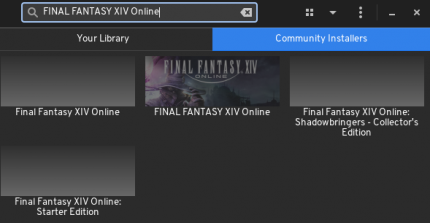 Here, we'll click on the game with the photo, and click "install" on the bottom left side of Lutris. After that, we'll follow the prompts to install the game.
Here, we'll click on the game with the photo, and click "install" on the bottom left side of Lutris. After that, we'll follow the prompts to install the game.
Here, we'll click on the game with the photo, and click "install" on the bottom left side of Lutris. After that, we'll follow the prompts to install the game.
If you encounter an issue installing your game, look up the game's name on the Linux Gaming subreddit to see if anyone's had the same issue and solved it. You should also check whether the game currently runs on Linux in the first place.
Install games that you own on GOG, Humble Bundle, and Steam
Login to these stores by navigating to their tab in Sources, and logging in to them by clicking the Connect icon.
After logging in, Lutris should display the games you own from that store.
Runners
Sometimes, like if you download a game from GOG, you'll have a folder with all the game components. In this case, you'll use a runner to install it. A runner is a method to start your game. Lutris supports several runners: Linux, Steam, and Wine.
Linux is for native Linux games. Steam is for Steam games - though, using Steam itself to run those games is easier. Wine is what you want to use for every other game.

