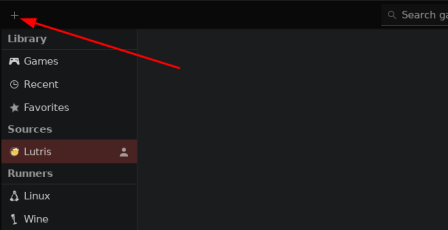Difference between revisions of "Lutris"
| (18 intermediate revisions by 3 users not shown) | |||
| Line 1: | Line 1: | ||
[[File:Lutris icon.png|thumb|Lutris | [[File:Lutris icon.png|thumb|Lutris icon.]] | ||
'''Lutris''' is a Linux gaming app that primarily provides installers for games not available on Steam. It can also act as a single app for your whole game library. | '''Lutris''' is a Linux gaming app that primarily provides installers for games not available on Steam. It can also act as a single app for your whole game library. | ||
| Line 16: | Line 16: | ||
== Finding a game on Lutris == | == Finding a game on Lutris == | ||
The most important feature of Lutris is that you can install games and launchers not found on Steam using '''install scripts'''. If you want to use an install script, click the '''+''' button on the top left, then click "Search for install script on the Lutris website". | |||
[[File:Lutris Add Button.png|frameless|448x448px]] | |||
[[File: | [[File:SearchTheLutrisWebsiteForInstallers.png|frameless|450x450px]] | ||
Then, | Then, search for the game you want to install and select the game from the search results. | ||
If possible, search for the game itself, not for the launcher. For example, if you want to install Overwatch, search for ''"Overwatch"''. Don't search for ''"BattleNet"''. The game specific installer might have optimizations that make the game work better. | |||
[[File:SearchingForosuLutris.png|frameless|347x347px]] | |||
A new window will appear with option(s) , so pick what seems most standard. If your first choice doesn't work, you could try the other ones. | |||
You don't have to use the Lutris client to find install scripts - you can [https://lutris.net/games look up install scripts] on Lutris's website. | You don't have to use the Lutris client to find install scripts - you can [https://lutris.net/games look up install scripts] on Lutris's website. | ||
| Line 43: | Line 47: | ||
After logging in, Lutris should display the games you own from that store. | After logging in, Lutris should display the games you own from that store. | ||
You can also enable the Epic Games Store as a source, but using [[Heroic|the Heroic Games launcher]] or just installing the Epic Games Store itself through Lutris are probably easier options. | |||
== Configuration Options == | == Configuration Options == | ||
| Line 48: | Line 54: | ||
*Esync | *Esync | ||
* Fsync | * Fsync | ||
* Gamemode | * [[Gamemode]] | ||
* [[FSR - FidelityFX Super Resolution]] | * [[FSR - FidelityFX Super Resolution]] | ||
You can also improve visuals with: | You can also improve visuals with: | ||
*[https://github.com/Plagman/gamescope Gamescope] for downscaling | *[https://github.com/Plagman/gamescope Gamescope] for downscaling | ||
*[https://github.com/DadSchoorse/vkBasalt vkBasalt] for additional rendering like anti aliasing or [[reshade]] | *[https://github.com/DadSchoorse/vkBasalt vkBasalt] for additional rendering like anti aliasing or [[reshade]] | ||
Or you might want to try: | |||
* [https://github.com/GloriousEggroll/wine-ge-custom/releases Wine-GE], instead of using Lutris's WINE | |||
== Installing Windows games without an install script == | == Installing Windows games without an install script == | ||
'''This is NOT what you would usually do when installing a game! Only do the following if there is no install script!''' | '''This is NOT what you would usually do when installing a game! Only do the following if there is no install script!''' | ||
Note: [[Bottles]] might be the easier option to install games (or other software) that don't have an install script. | |||
*Click the plus on the top left | *Click the plus on the top left | ||
* Select a name and select Wine as runner. | * Select a name and select Wine as runner. | ||
| Line 68: | Line 80: | ||
* Right click the game in Lutris, click Configure | * Right click the game in Lutris, click Configure | ||
** Select Game options and modify the executable to be the actual game executable. (This could be <code>~/Games/MyNewGame/drive_c/Program Files(x86)/CoolGame/bin/CoolGame.exe</code>) | ** Select Game options and modify the executable to be the actual game executable. (This could be <code>~/Games/MyNewGame/drive_c/Program Files(x86)/CoolGame/bin/CoolGame.exe</code>) | ||
* Start your game | * Start your game. | ||
**It | **It will probably work, but if it's not, see the ''troubleshooting'' section. | ||
== Troubleshooting == | == Troubleshooting == | ||
| Line 78: | Line 90: | ||
=== General approach: === | === General approach: === | ||
(if the above does not work) | (if the above does not work) | ||
* Close Lutris, open a terminal, type <code>lutris</code> and press enter. Lutris will now open, but you will see more information in the terminal. | |||
Main article: [[Troubleshooting]] | |||
* Close Lutris, open a [[terminal]], type <code>lutris</code> and press enter. Lutris will now open, but you will see more information in the terminal. It might be necessary to force quit Lutris (for example with your system monitor, htop, btop, etc.). | |||
* Try running the game with different presets like other Wine version, with/without DXVK, with/without Esync, Fsync, Windowed (virtual desktop), etc. | * Try running the game with different presets like other Wine version, with/without DXVK, with/without Esync, Fsync, Windowed (virtual desktop), etc. | ||
* Right click your game, go to Runner options, and set ''Output debugging info'' to ''Enabled''. | * Right click your game, go to Runner options, and set ''Output debugging info'' to ''Enabled''. | ||
| Line 86: | Line 100: | ||
=== Winetricks === | === Winetricks === | ||
Winetricks is an easy way to do various stuff with Wine, including but not limited to installing libraries and other dependencies for your games. | [[Winetricks]] is an easy way to do various stuff with Wine, including but not limited to installing libraries and other dependencies for your games. | ||
==FAQ== | ==FAQ== | ||
| Line 93: | Line 107: | ||
'''Linux''' is for native Linux games. '''Steam''' is for Steam games - though, using Steam itself to run those games is easier. '''Wine''' is what you want to use for every other Windows game. Other runners are available, these are mainly emulators for various consoles, or DOS (DosBox) | '''Linux''' is for native Linux games. '''Steam''' is for Steam games - though, using Steam itself to run those games is easier. '''Wine''' is what you want to use for every other Windows game. Other runners are available, these are mainly emulators for various consoles, or DOS (DosBox) | ||
==== Where are save games and other game files? ==== | |||
Right click your game, and click ''browse files''. From there, you can find the files at the same location as they would be on Windows. | |||
<code>~/Games/MyGame/drive_c/<the_path_that_it_would_be_on_windows></code> | |||
==See also== | ==See also== | ||
[https://lutris.net/ Lutris | [https://lutris.net/ Lutris website] | ||
[[Category:Popular apps]] | [[Category:Popular apps]] | ||
Latest revision as of 08:47, 3 June 2024
Lutris is a Linux gaming app that primarily provides installers for games not available on Steam. It can also act as a single app for your whole game library.
You can also install game launchers like the Origin Client, Battle.net, and the Epic Games Store. Lutris also lets you import game launchers from various sources, such as GOG, Humble Bundle, and Steam.
Installing Lutris
You can typically install Lutris through your distribution's app store (e.g. GNOME Software, Discover, Pop Shop).
For example, on Pop!_OS, go to the Pop Shop and search "Lutris".
Then, click install.
See Lutris's download page for more ways to install it.
Finding a game on Lutris
The most important feature of Lutris is that you can install games and launchers not found on Steam using install scripts. If you want to use an install script, click the + button on the top left, then click "Search for install script on the Lutris website".
Then, search for the game you want to install and select the game from the search results.
If possible, search for the game itself, not for the launcher. For example, if you want to install Overwatch, search for "Overwatch". Don't search for "BattleNet". The game specific installer might have optimizations that make the game work better.
A new window will appear with option(s) , so pick what seems most standard. If your first choice doesn't work, you could try the other ones.
You don't have to use the Lutris client to find install scripts - you can look up install scripts on Lutris's website.
Installation
Typically, when installing a game, Lutris will ask if you want to download certain files.
Review the files to make sure everything looks okay, and then just press continue. Don't worry about the individual download buttons.
Install games that you own on GOG, Humble Bundle, and Steam
Login to these stores by navigating to their tab in Sources, and logging in to them by clicking the Connect icon.
After logging in, Lutris should display the games you own from that store.
You can also enable the Epic Games Store as a source, but using the Heroic Games launcher or just installing the Epic Games Store itself through Lutris are probably easier options.
Configuration Options
You might want to improve the performance of your games with stuff like:
- Esync
- Fsync
- Gamemode
- FSR - FidelityFX Super Resolution
You can also improve visuals with:
Or you might want to try:
- Wine-GE, instead of using Lutris's WINE
Installing Windows games without an install script
This is NOT what you would usually do when installing a game! Only do the following if there is no install script!
Note: Bottles might be the easier option to install games (or other software) that don't have an install script.
- Click the plus on the top left
- Select a name and select Wine as runner.
- Select Game options, and select the executable
- Select the new folder as Wine prefix
- Select the prefix architecture (if you're not sure select 64-bit)
- Create a new folder where you want to install your game (for example
~/Games/MyNewGame)
- Create a new folder where you want to install your game (for example
- Select Runner options
- Select the Wine version (try different ones, including the ones from tkg and GE)
- Click Save
- Start your game
- Click through the installer
- Right click the game in Lutris, click Configure
- Select Game options and modify the executable to be the actual game executable. (This could be
~/Games/MyNewGame/drive_c/Program Files(x86)/CoolGame/bin/CoolGame.exe)
- Select Game options and modify the executable to be the actual game executable. (This could be
- Start your game.
- It will probably work, but if it's not, see the troubleshooting section.
Troubleshooting
This video guide explains how to install a game with a Lutris install script in more depth.
If you encounter an issue installing your game, look up the game's name on the Linux Gaming subreddit to see if anyone's had the same issue and solved it. You should also check whether the game currently runs on Linux.
General approach:
(if the above does not work)
Main article: Troubleshooting
- Close Lutris, open a terminal, type
lutrisand press enter. Lutris will now open, but you will see more information in the terminal. It might be necessary to force quit Lutris (for example with your system monitor, htop, btop, etc.). - Try running the game with different presets like other Wine version, with/without DXVK, with/without Esync, Fsync, Windowed (virtual desktop), etc.
- Right click your game, go to Runner options, and set Output debugging info to Enabled.
- Start your game and pay close attention to the output in the terminal
- Try to understand the problem
- For example, you can use Winetricks to install missing dependencies
Winetricks
Winetricks is an easy way to do various stuff with Wine, including but not limited to installing libraries and other dependencies for your games.
FAQ
What are runners?
Runners are "methods" to run your programs.
Linux is for native Linux games. Steam is for Steam games - though, using Steam itself to run those games is easier. Wine is what you want to use for every other Windows game. Other runners are available, these are mainly emulators for various consoles, or DOS (DosBox)
Where are save games and other game files?
Right click your game, and click browse files. From there, you can find the files at the same location as they would be on Windows.
~/Games/MyGame/drive_c/<the_path_that_it_would_be_on_windows>